Hubspot
Ready to connect your Hubspot account to Untitled? Follow our setup guide below! If you encounter any issues, please reach out to [email protected].
Walkthrough Video
Connection Guide
Initial Setup
First, log into your Untitled account
Select Sources in the left navigation menu.
To view the sources available for integration, select the tab labeled Connect a source
Search Hubspot and click Connect. You will then be asked to name your connection
Select Confirm - you will be redirected to a new window
From here, select Authorize to be prompted to sign into your Hubspot account
Account Selection
Sign in to your Hubspot account.
NOTE: Make sure that you have Super Admin level privileges.
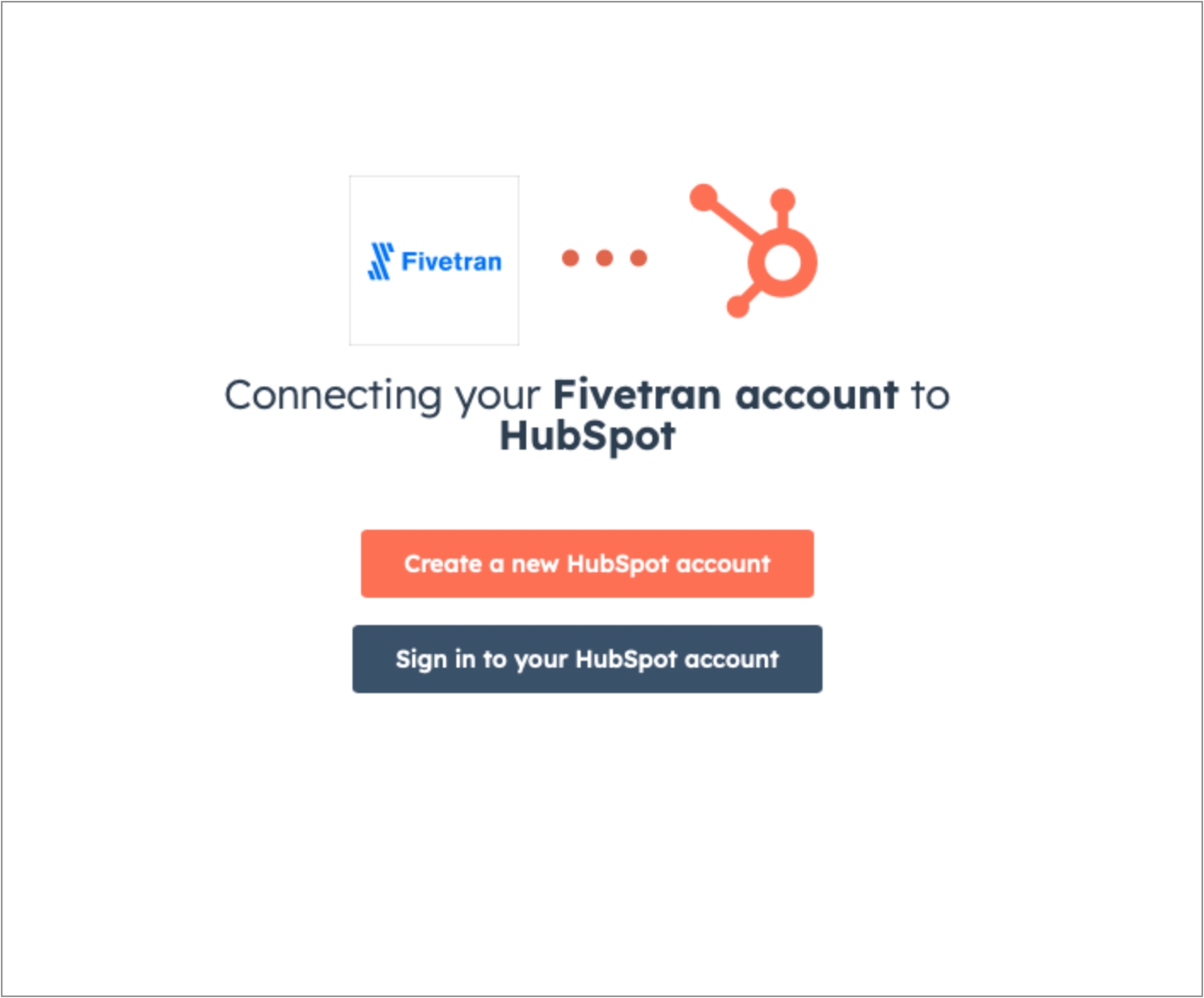
In the Choose an Account list, select the account you want to sync.
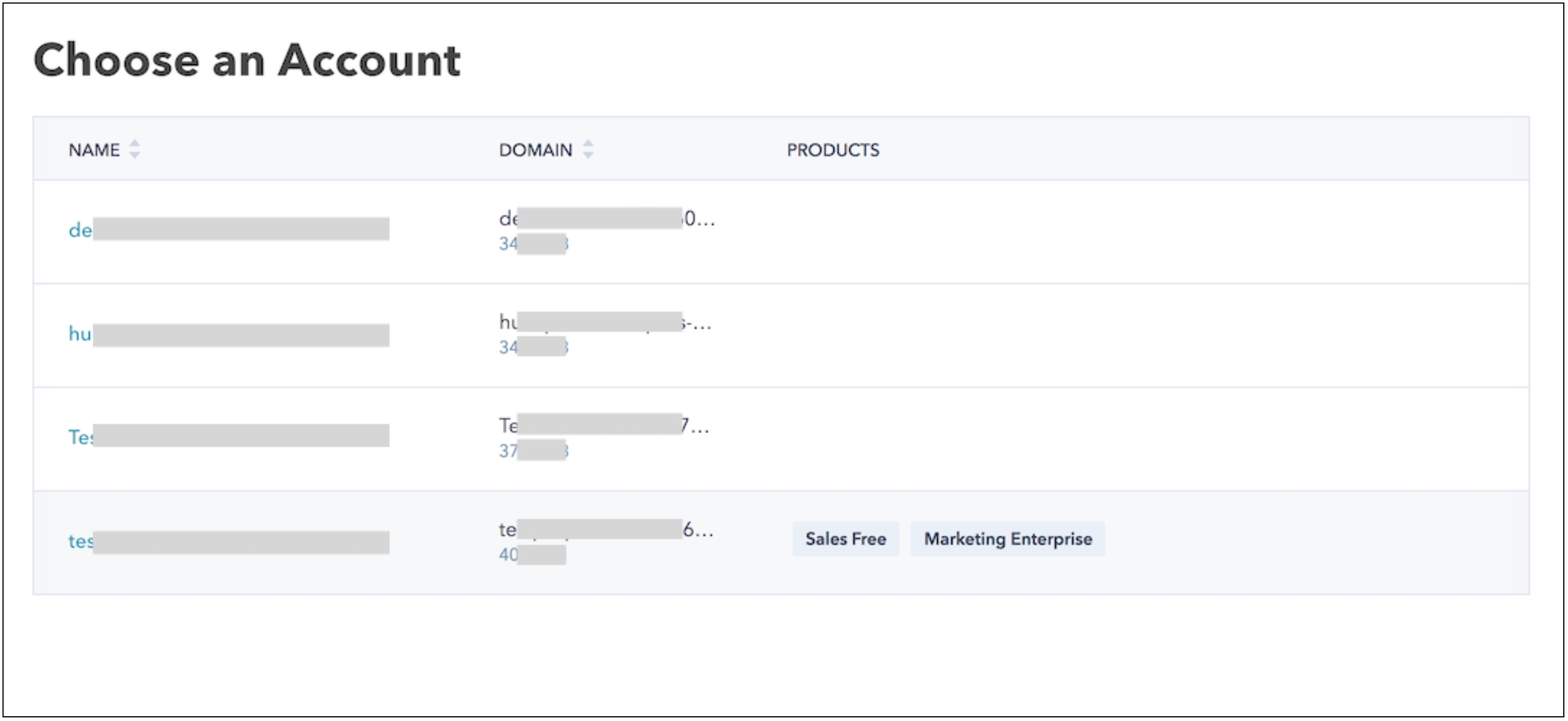
Click Connect App to allow the ETL tool Fivetran to connect to your Hubspot Account. When authorization is complete, you should be redirected back to the Untitled > Hubspot setup form.
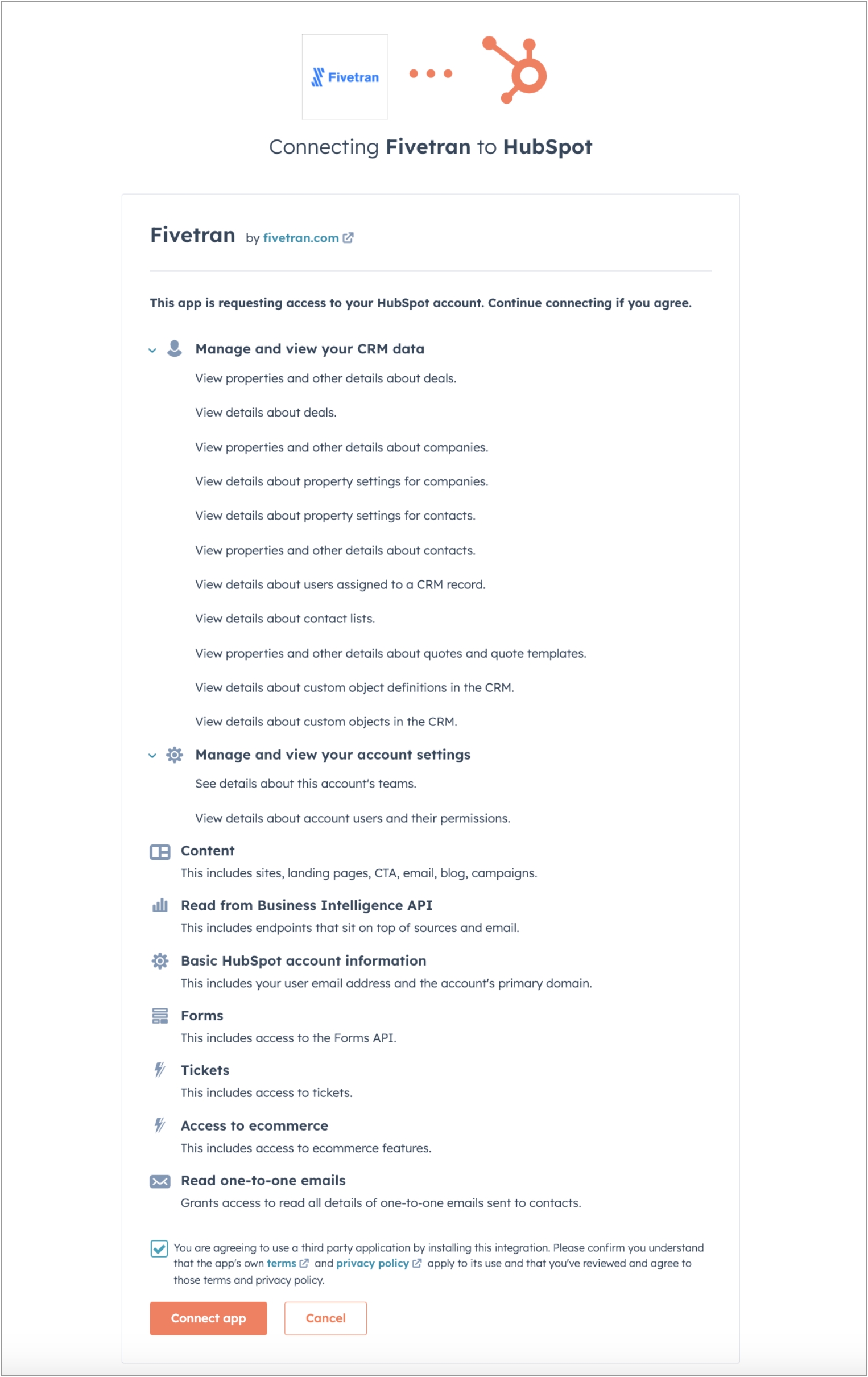
Select Save & Test in the bottom left of the setup form. Untitled will take it from here and sync your data from your Hubspot account to Untitled.
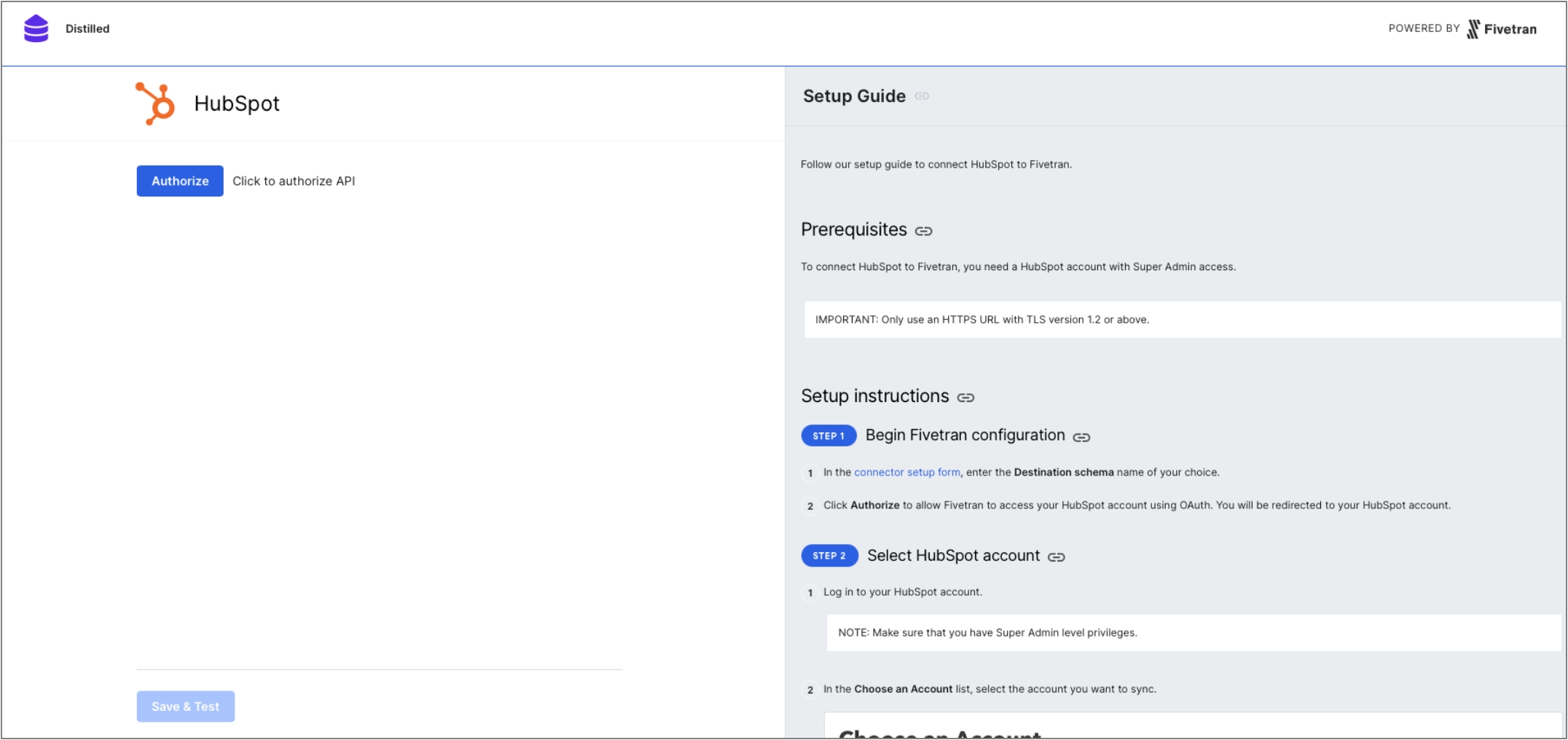
You can now safely close this window.
Need Further Support or Have Additional Questions?
Check out our FAQs to get some answers, start a chat on our website, or get connected directly with our team here.
Last updated
Was this helpful?