Klaviyo
Ready to connect your Klaviyo account to Untitled? Follow our setup guide below to create a Klaviyo Source within Untitled. Then create a Klaviyo Destination with this guide. If you encounter any issues or would like our team to complete this connection on your behalf, please reach out to [email protected].
Walkthrough Video
If you are only setting up Klaviyo as a Source, only the first 3:12 of this video will apply to you.
0:00 Introduction 0:07 Benefits and “Before you Begin” 0:36 Setting up Klaviyo as an Untitled Source 1:35 Creating Private API Keys in Klaviyo 2:25 Recommended Settings for Klaviyo Source Sync 3:12 Setting up Klaviyo as an Untitled Destination 4:21 Finding your Klaviyo Public API Key 4:35 Creating Private API Keys in Klaviyo 5:34 Syncing an Untitled Audience to the Klaviyo Destination 6:15 Suppress Klaviyo as a Source when syncing Audiences 6:42 View your Untitled Audience as a List in Klaviyo 7:05 Build a Klaviyo Flow with your synced Untitled Audience 7:53 Next Steps with Klaviyo as an Untitled Destination
Connection Guide
Initial Setup
First, log into your Untitled account
Select Sources in the left navigation menu.
To view the sources available for integration, select the tab labeled Connect a source.
Search Klaviyo and click Connect. You will then be asked to name your connection.
Select Open - you will be redirected to a new window
Keep this window open, create a new tab or window, and go to Klaviyo
Klaviyo API
Log in to your Klaviyo account.
Navigate to the account menu at the bottom left and select Integrations
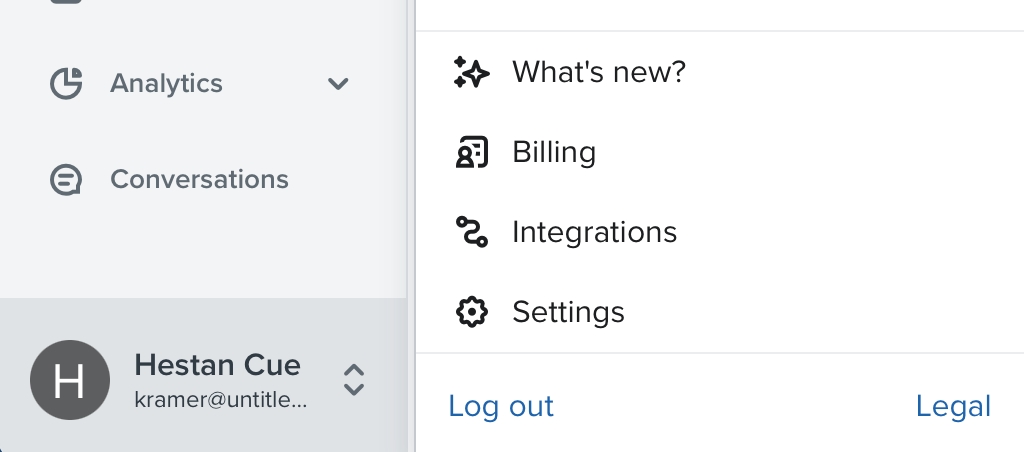
Then select Developer tools

On the right side menu, select Manage API Keys.
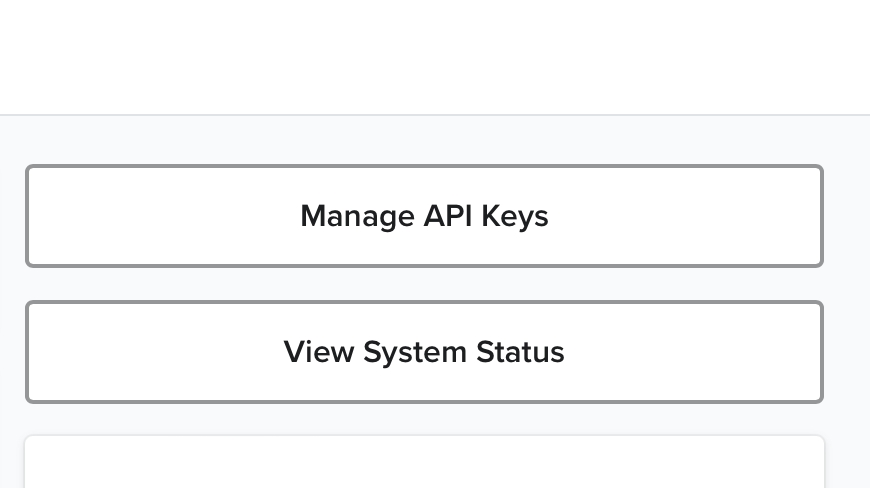
In the section titled “Private API Keys” click the button Create Private API Key.

Name the Private API Key in the top left - This can be any name you choose, we suggest an easy identifier such as “Untitled API Keys.”
Important: Under “Select Access Level”, select “Grant applications full access for every API scope”
Click Create to finish.
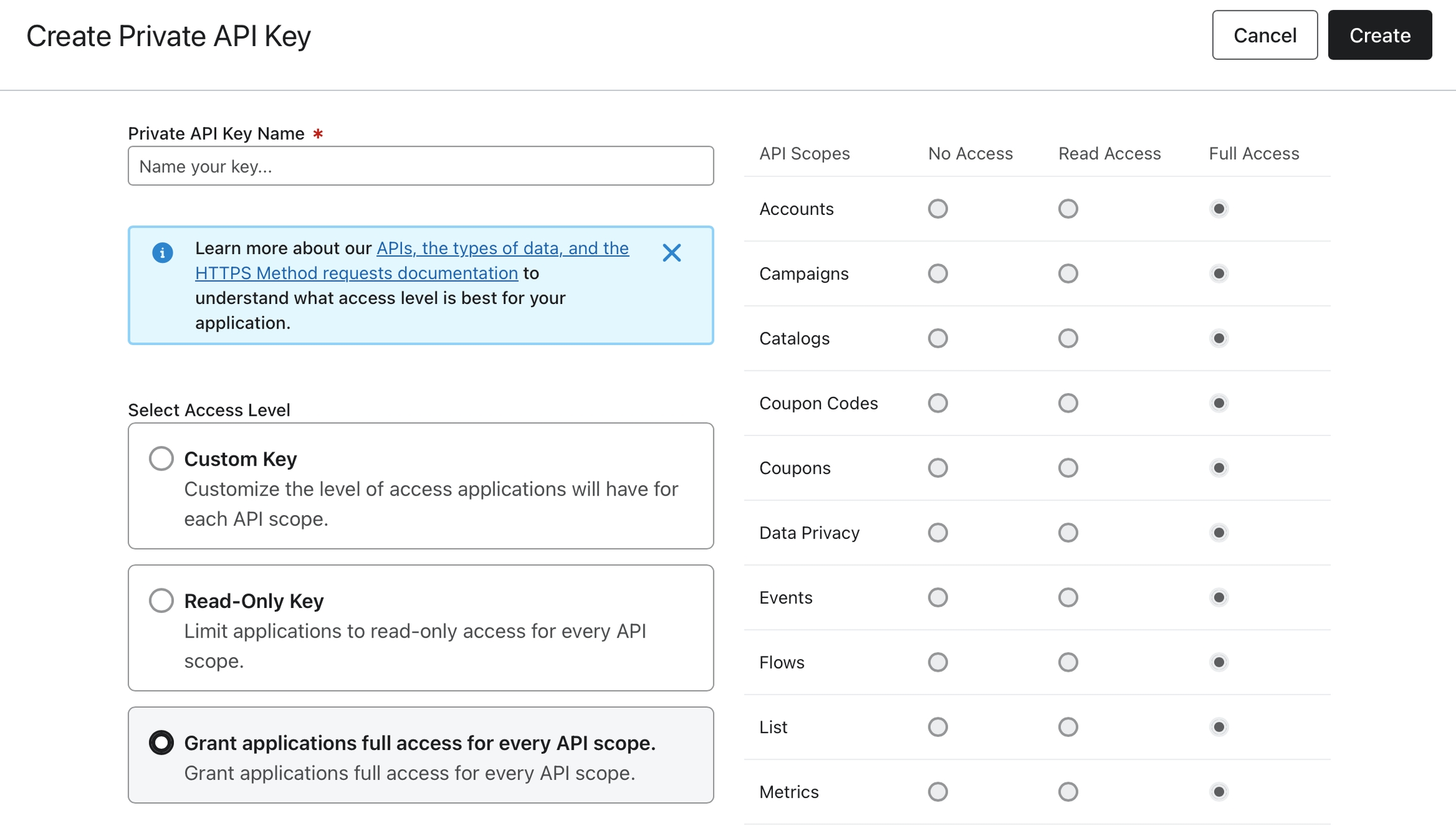
Copy your Untitled API Keys by selecting the Copy button
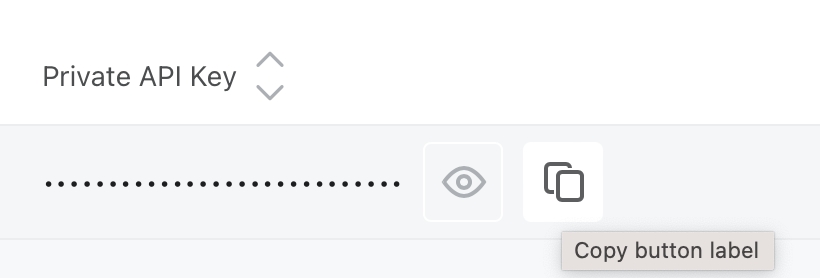
Go back to the Untitled window requesting the API Key
Enter the Untitled API Key you just created in Klaviyo.
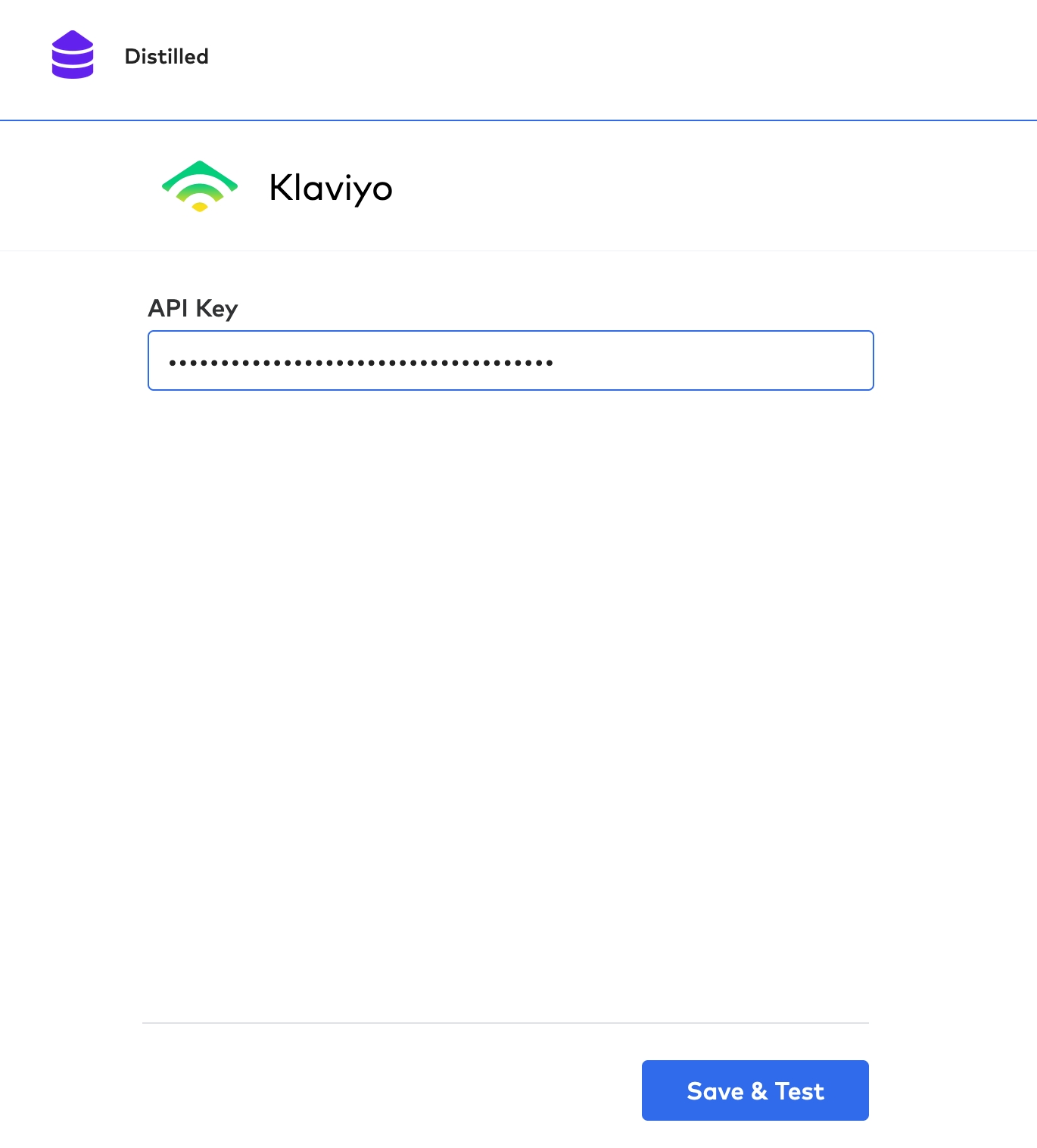
Click Save & Test.
You can now safely close this window.
Need Further Support or Have Additional Questions?
Check out our FAQs to get some answers, start a chat on our website, or get connected directly with our team here.
Last updated
Was this helpful?