Get Started with the Untitled ID Tag
The Untitled ID Tag is a small piece of code that helps reveal your anonymous website visitors, turning everyone into a potential customer. These step-by-step guides will guide you through the setup.
What happens when I install the ID Tag?
By installing the ID Tag, you can gather valuable data on your users, optimize marketing strategies, and boost website performance. All this data will be made available to you in your Untitled Dashboard.
When installing the tag on your website, please be sure to also update your Cookie Consent and Privacy Policy on the website where the tag is placed. For detailed instructions, follow the guide here.
Step-by-Step Installation Guides
Creating New Tags
Log into Untitled and select the + Create Tag button in the top right corner of the Homepage. You can also go the Tags page available in the left navigation menu.

After clicking, please name the Tag something memorable and identifiable, such as the name of your company or the website the tag is being placed on.
Depending on your plan, you'll be able to create multiple tags, so clear naming will be beneficial moving forward.
After naming your tag and clicking "create", a window will appear with instructions to update your Cookie Consent and Privacy Policy on the website where the tag is placed.
Copy the provided statement and place it within your website privacy policy. For additional information, follow the guide here.

After updating your website privacy policy, check the agree to terms box and select Create tag.
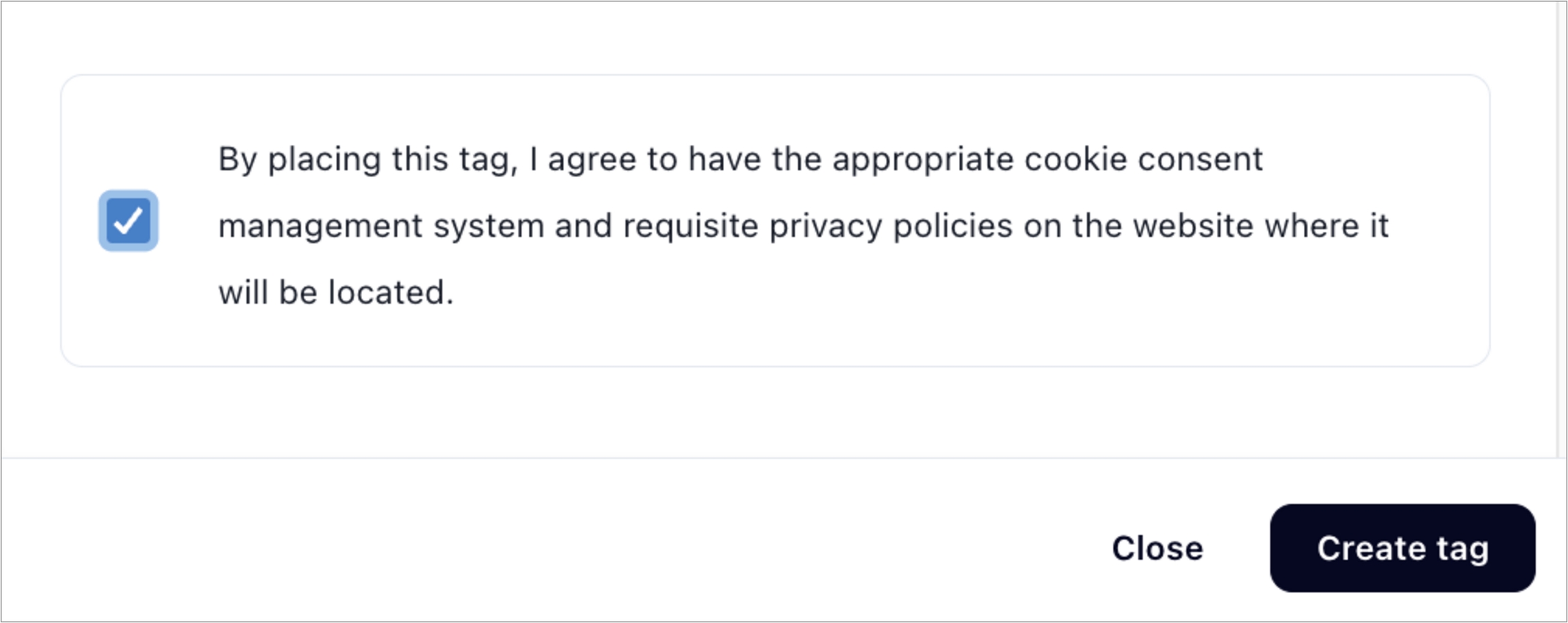
Congratulations! You have successfully created the Untitled ID Tag for easy installation on your website. Now, you can resolve and analyze hidden visitors, helping you make data-driven decisions to optimize your website’s performance and marketing strategies.
Within one hour of successfully installing the tag on your website, visitor data will be available in your account. Find your visitor resolutions on the Visitor table page in the left navigation menu.
For assistance with placing the Tag, please continue reading for different methods depending on your website (step-by-step instructions and video walk-throughs included). If you need assistance with installing the Tag, our team is also available to help and can be reached by submitting a support ticket from the bottom left of of the navigation menu.
Last updated
Was this helpful?